This post we discuss how to Record Calls Automatically in Vivo V29 Pro 5g new model. After complete all process your all calls are automatically recorded and we know where we find these recordings.
What is Auto Call Recording in Vivo V29 Pro 5g ?
Vivo smartphone manufacturer are offers a feature that known as “Auto Call Recording” on some of its Android smartphones. Vivo released recently a very good looking 5g smartphone Vivo V29 Pro 5g. In this device Auto Call Recording is a built-in feature that allows users to automatically record phone calls if number will not saved in contact. When you enable Auto Call Recording on your Vivo V29 Pro 5g smartphone, the device will automatically record all incoming and outgoing phone calls without the need for manual intervention and Recorded calls are usually saved in a specific folder on your phone internal storage. You can access these recordings through the phone dealer app.
Whatsapp Video Call Problem in Vivo
How to Activate Record Calls Automatically in Vivo V29 Pro 5g ?
Here’s a general guide on how to record calls using phone apps on the Vivo V29 Pro 5g.
Process:
(1) Open the Phone App: Go to main menu and open “Phone app”.
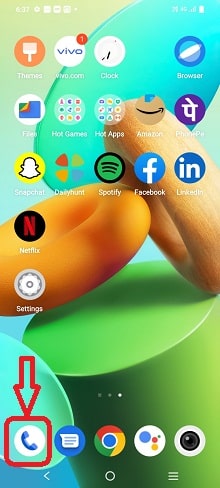
(2) Look for the three dot options in right side upper the phone dial screen.
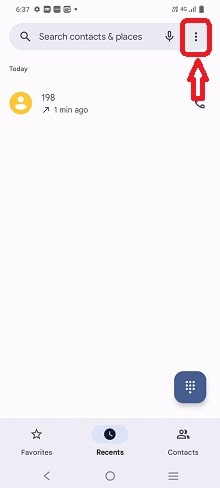
(3) In screen appears in 3 option select middle option “Setting” .
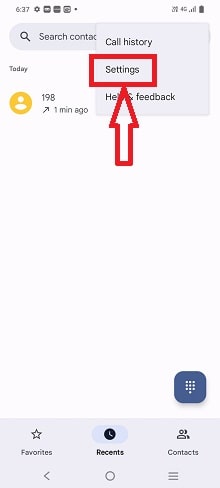
(4) In screen appears “Call Recording” select this.
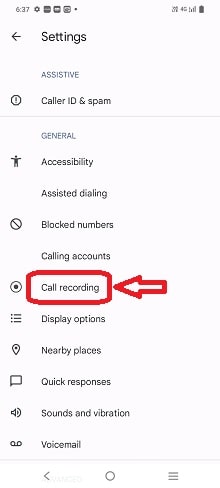
(5) Then click this button that show in below image and active the call recording setting.
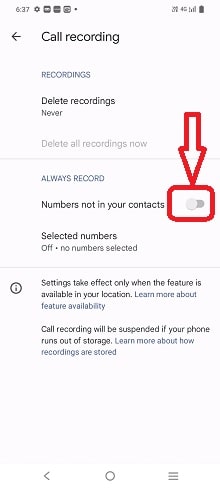
After these steps complete your device automatically call recording is activate, those no are not saved in contact. If want to deactivated this setting please follow below instructions.
How to Deactivated Automatically call Recording in Vivo V29 Pro 5g ?
(1) Go to main menu and open “Phone app”.
(2) Look for the three dot options in right side upper the phone dial screen tap it.
(3) In screen appears in 3 option select middle option “Setting” .
(4) In screen appears “Call Recording” select this.
(5) Then click this button that show in “Numbers not in your contact” right side.
Where We Find Calls Recordings in Vivo V29 Pro 5g ?
To find call recordings on a Vivo V29 Pro 5g smartphone, you typically need to use a file manager call recording folder. Here are the general steps to find call recordings on a Vivo mobile.
Open the File Manager:
Locate the “File Manager” app on your Vivo T2 Pro 5G. You can find it in the app drawer or by swiping down on the home screen and searching for “File Manager.”
Access Internal Storage or SD Card:
Depending on where you’ve chosen to save call recordings, you might need to navigate to either the “Internal Storage” or “SD Card” option within the File Manager.
Navigate to the Call Recording Folder:
Look for a folder named “Recordings,”. This is where your call recordings are typically saved. Tap on the folder to open it.
View and Play Call Recordings:
Inside the Call Recording folder, you should see a list of audio files corresponding to your recorded calls. You can tap on a file to play it using your device’s default media player.
