Well, if you have recently bought a laptop, you might have noticed you have Windows 10 running on S mode. This article will guide you through the steps to get out of Windows S mode on your laptop be it HP, Asus, Dell, Lenovo or any other. The steps to turn off S mode is same on all laptops.
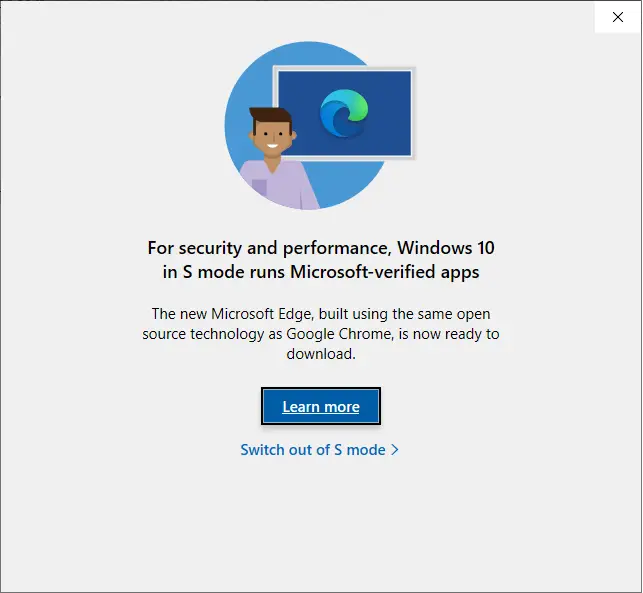
Before we start with the steps, you need to know what does S mode mean in Windows.
What is Windows S mode?
Windows S mode is an overlay configuration on top of Windows 10 Home or Pro version. The S mode is designed to provide more security and better performance.
It is absolutely a great idea from Microsoft to introduce the S mode on Windows 10. But, here is the downside of it. If you are running Windows 10 on S mode, you will not be able to install any software that are not in Microsoft store. The common example is that you can not install Google Chrome, Firefox, Brave browser or even some antivirus on your computer as they are not listed in Microsoft store.
If you want to install the browser of your own instead using the in-built Edge browser or any other software, you need to switch to the normal Windows 10 version.
If you want your kids to have the laptop, then it is probably a good idea to keep the Windows 10 running on S mode. Else, if you are an advanced user, then turning off S mode will give you freedom on your computer usage.
How to know if my laptop is running on Windows S mode?
Here are 2 ways you can check if you are running Windows 10 on S mode.
- Right-click on the Windows icon and go to System. Scroll all the way down to the “Windows specifications” section and look for the Edition.
- Click on Windows → Settings. In the Windows settings, select the “Update & Security“. Choose Activation from the left side and look for the Windows Edition.
Steps to turn off Windows S mode:
If you want move out of the limited S mode, the steps are quite simple. If you face any error while switching off S mode, in this article we will cover ew working methods to fix them as well.
A word of caution: Turning off Windows 10 S mode is irreversible process and you cannot go back to S mode after you switch it off.
Here are the steps to get out of Windows 10 S mode:
- Open “Windows Settings” by typing settings in Windows search box.
- Go to “Update & Security“.
- Select Activation from the left panel and look for the section “Switch to Windows 10 Home“.
- Click on the “Go to the Store” link to open “Switch out of S mode” window.
- Click on Get button and then Install.
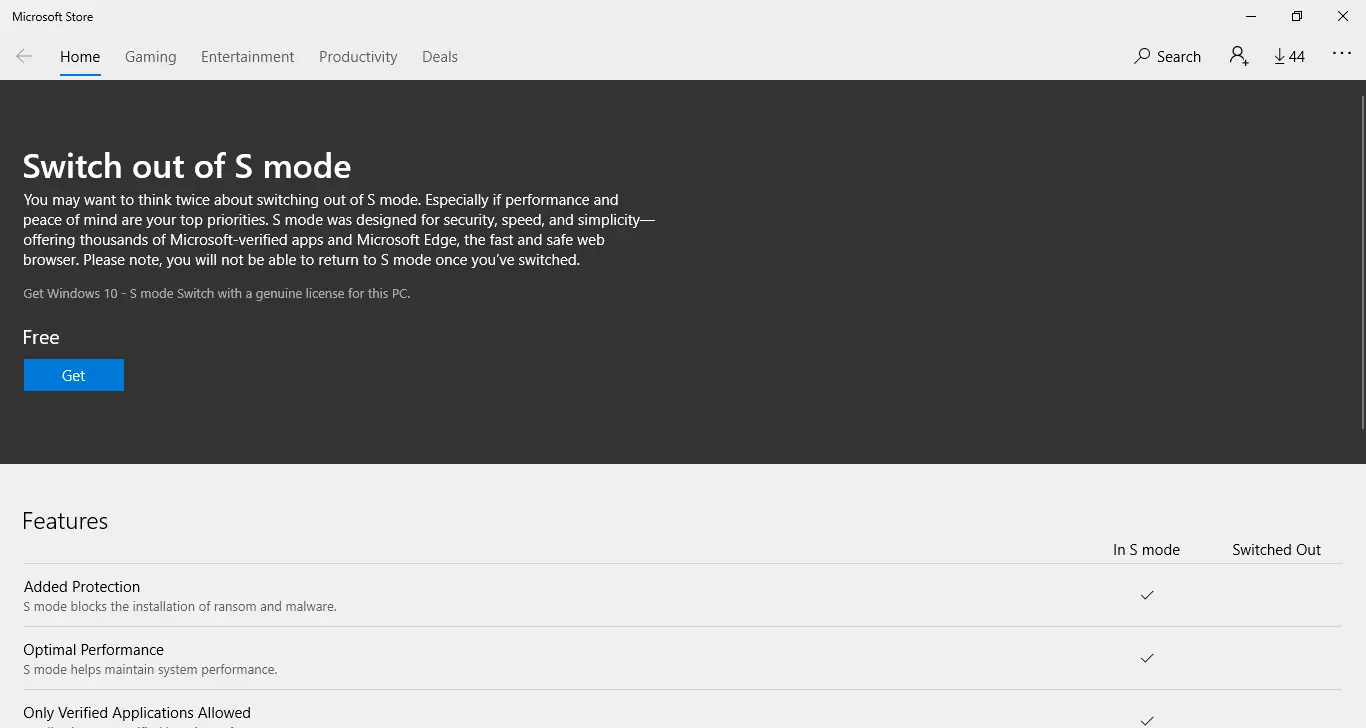
- A message appears telling “You’re running Windows 10 – S mode Switch and you’re all set!“
Fix for “Try again later. Something happened at our end”:
If you are facing the error “Try again later. Something happened at our end” when you click on Get button in “Switch out of S mode” screen, then this is the result of out dated version of Microsoft Store on your laptop. Follow the steps below to fix it.
- Search for wsreset in the Windows search box.
- Right-click on the application and “Run as administrator“.
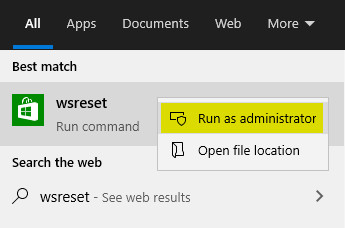
- You can also open run window by typing Windows + R and type wsreset.exe and press OK.
- In both the ways, it resets the Windows Store and the Microsoft store opens.
- Follow the steps in the as mentioned inthe previous section to turn off the S mode in Windows.
That’ all the steps you need to follow in order to switch out of Windows 10 S mode. In case you are facing any challenges to post that in the comments section and we will help you changing the S mode. If you have any other way of doing this, share that in comments to help other fellow readers.
Cheers !!!
