If you are trying to disable Firefox auto update for whatever reason, you will know all the steps to do it in this article.
A word of caution: It is not recommended to disable Firefox auto update as you may miss out latest security patches or any new features from Mozilla.
But if you need to turn off auto-update in Mozilla Firefox browser, here is a step by step guide to do it.
Steps to disable Firefox auto update:
- Type about:config in the URL bar
- Click on the “Accept the Risk and Continue” on the warning page.
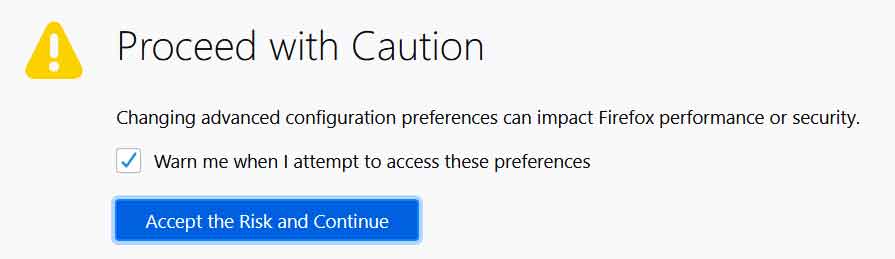
- In the config search box, search for app.update.auto preference.
- Double click on the preference to turn on or turn off Firefox auto-update.
Also, you can click on the Toggle button to enable or disable updates in Firefox as well.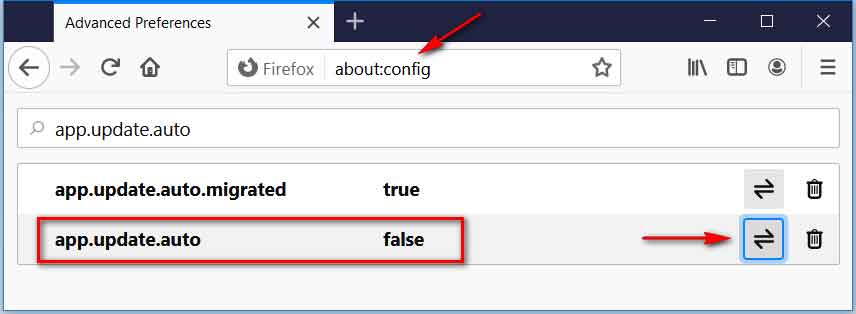
Read also:
Disable Google Chrome Auto Update in Windows
15 working ways to increase internet speed on Windows
Note: If you need to enable the automatic updates in Firefox, follow the above steps and turn the auto-update on.
This is the working and recommended method to enable or disable Firefox auto-update.
Happy learning 🙂
