This post we discuss how to Set Fingerprint Screen Lock in Moto G54 5g model. Screen lock setting full process given below
What is Fingerprint Screen Lock Moto G54 5g
Motorola is brand known for its Android smartphones. A “Fingerprint Screen Lock” on a Moto device is refer to a security feature that allows you to unlock your smartphone using your fingerprint. For use the Fingerprint Screen Lock, you first need to enroll your any finger fingerprint in the device’s settings. Once you registered your fingerprints then you can unlock your device with fingerprints. This is done by you placing your registered finger on the device sensor. Fingerprints unlock process is a secure way to unlock your device because it is easy to you and difficult for others.
How to Turn Off and Restart Moto G84 5g
Moto G54 5g Fingerprints Screen Lock Setting
I provide you how to set your moto g54 5g device fingerprints screen lock setting general instructions on how to set up and configure the fingerprint screen lock please follow below instructions carefully
Process:
(1) Go to main menu and open setting
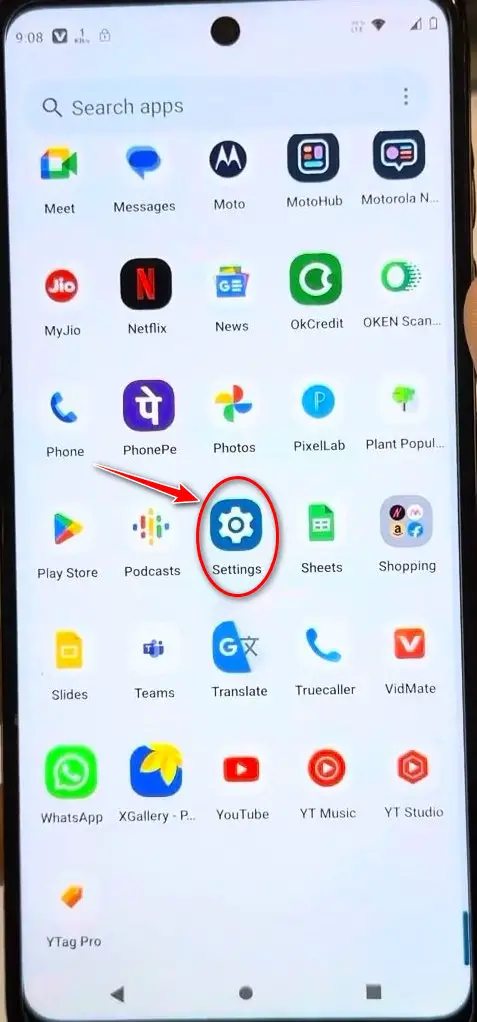
(2) Then select “security” option
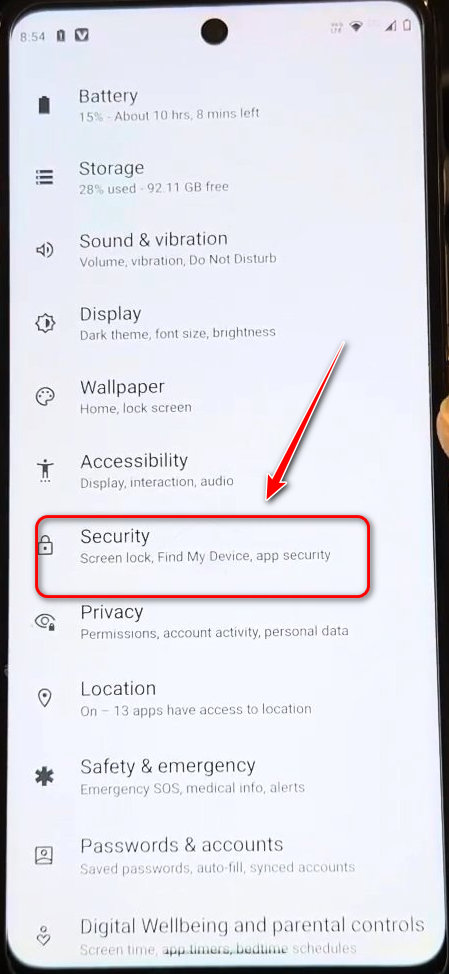
(3) Then scroll down and select “Fingerprints” option.
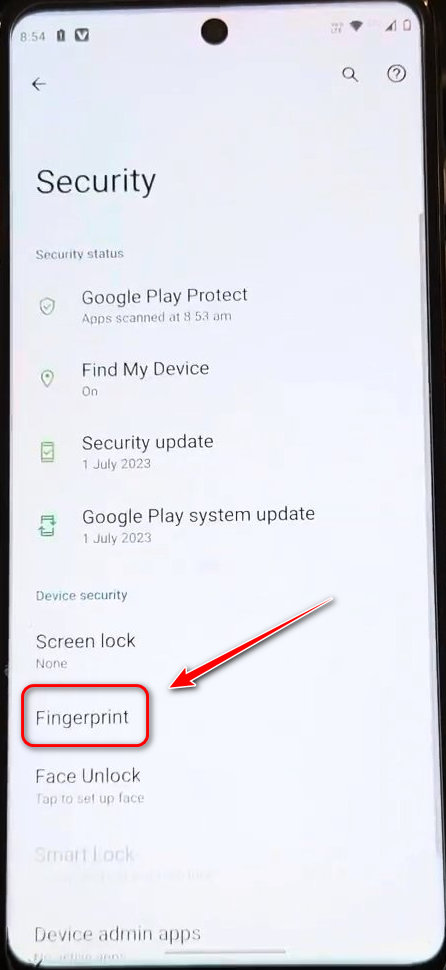
(4) Then choose which lock you want (ex- Pattern, Pin and Password)
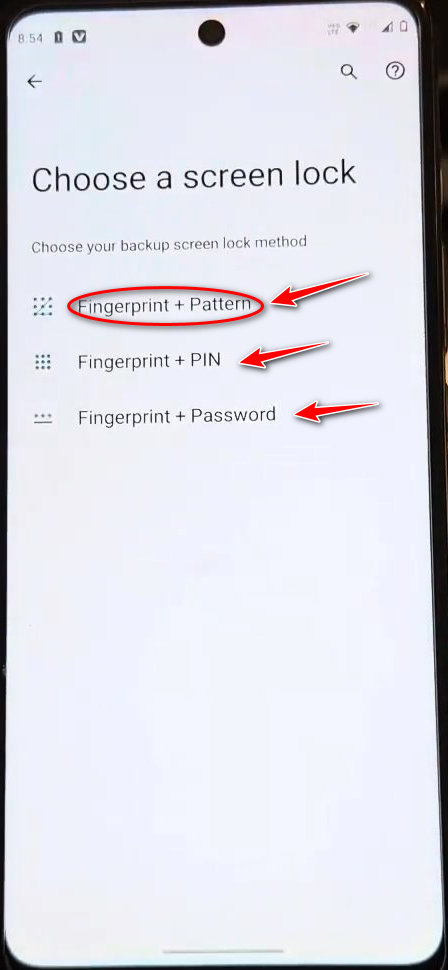
(5) We select pattern so appear in screen pattern.
Then give your pattern, pin or password in two time.
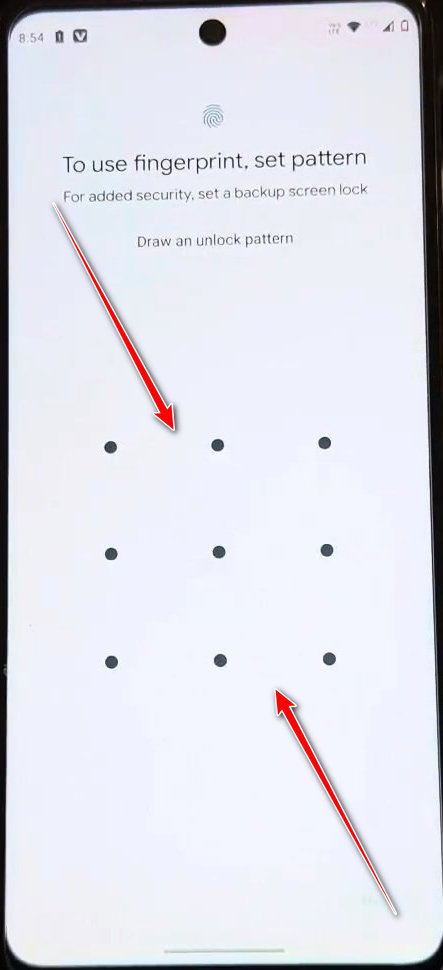
(6) Then show you fingerprints option, select below set up and swipe many time your finger in the fingerprints sensor after complete show in screen “fingerprints added”
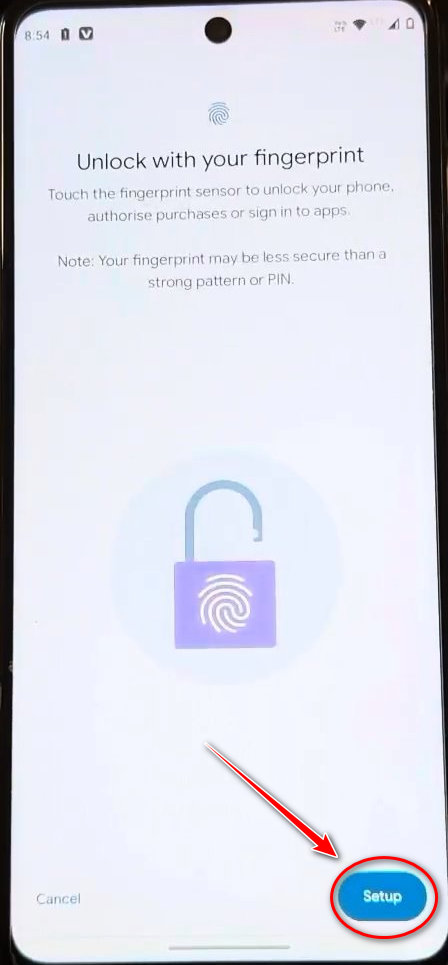
(7) After that scroll below and click in Done, Then your device fingerprints will added successful.
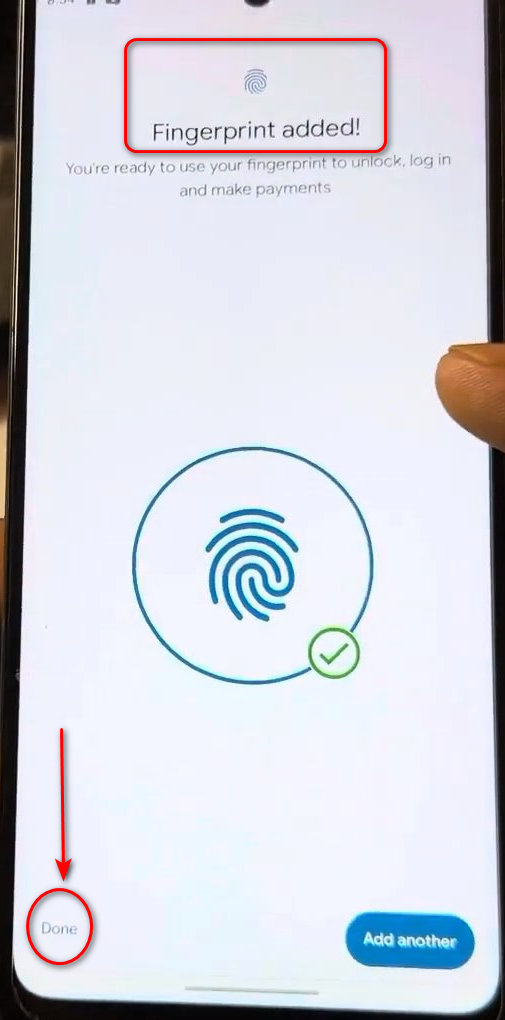
How to Remove Fingerprints Screen Lock in Moto G54 5g
I can provide you guidance on how to remove a fingerprint screen lock in moto g84 5g. Follow below instructions.
(1) Open Settings: Go to main menu and open setting
(2) In the Settings app, look for the “Security” option. Tap on it to proceed
(3) Under the Security section, you should see an option for “Fingerprints”. Tap on it.
(4) You may be show to enter your current screen lock method (ex: PIN, pattern, or password) to proceed.
(5] Once you’ve confirmed your current screen lock method, you should see options to remove the “Fingerprints”. Select “Remove,”
Then your fingerprints screen lock will removed .
Thank You
~Visit Again~
