In this post we know how to set screen lock in Redmi 12 model. This option you will allow to set verity screen lock methods, such as a PIN, password, pattern, fingerprint, or face unlock, depending on your capabilities of your device.
What is Screen Lock Setting in Redmi 12
I can provide you with a general understanding of what the “Screen Lock” feature typically entails on redmi 12 smartphones. Screen Lock on Android devices including this Redmi 12 smartphones, is a security feature that helps protect your redmi 12 device and data from unauthorized access. There are so many types of screen lock methods available (Eg: Pin, Pattern and Password), and you can choose the one that best suits your preferences and security needs.
How to Call Waiting Activate in Redmi 12
Set Screen Lock in Redmi 12 Process
I can provide you with general instructions on how to set a screen lock on Redmi 12. Please Follow below instruction:
How to Record Calls Automatically in Redmi 12
(1) Go to main menu and open Setting.
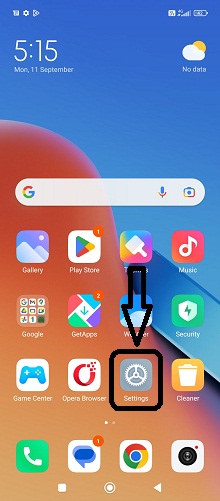
(2) Scroll down and tap the “Password and Security” option in the settings menu.

(3) Tap the “Screen Lock” Option.

(4) Select which lock you want to set (eg: Pattern, Pin or Password)
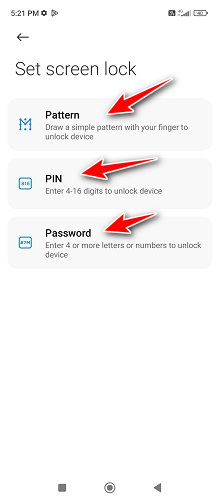
(5) Then click “Not now” or “Got it”, If you select got it then set your security question.
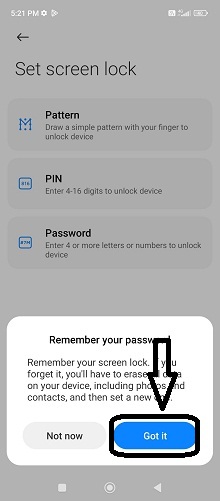
(6) Then put your lock in two time and tap on Done.
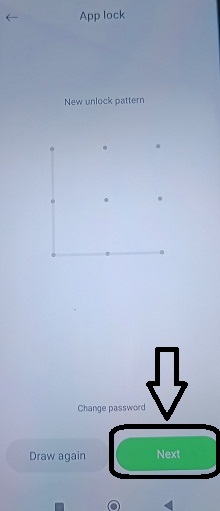
Now your Redmi 12 smartphone should be secured with the screen lock method you have choose. Be sure to remember your PIN, password, or pattern, as you will need it to unlock your device in the future.
How to Change Screen Lock in Redmi 12
Below we given how you can change the screen lock on your Redmi 12:
(1) Open Settings: Go to the main menu and Open the “Settings” app on your Redmi 12.
(2) Security & Privacy: In the Settings menu, scroll down and “Password and Security ” option and tap on it.
(3) Screen Lock: Within the “Password and Security ” menu, you should see an option “Screen Lock” Tap on it.
(4) Authenticate: You may be prompted to authenticate using your current screen lock. Enter the current Screen lock.
(5) Change Screen Lock Method: Inside the “Screen Lock” settings, you will see the current screen lock method. Tap on this option to change it.
(6) Select New Screen Lock Method: You will be appears in screen various options for screen lock methods, Choose the one you want to use as your new screen lock.
(7) Confirm Changes: Once you’ve successfully set up the new screen lock method, you may be asked to confirm it by entering it again.
After that Lock your device and then try unlocking it using the new screen lock to ensure it is correctly work or not.
Thank you ~Visit Again~
