This article contains a detailed DocSecrets review developed as google docs add-on and everything you should know if you are serious about data security in g suite.
In today’s world of internet, data is the most important thing. Where every day, millions of people are sharing information over the internet, data security has remained as a myth and no one can guarantee 100% security of the data. Still, you must apply security checks to secure your personal data. In certain scenarios, where you want to share document files with other people but at the same time also want to make sure that some sensitive text of the document must be visible to authorized persons only. In this situation, mostly you end up creating multiple files. One file without sensitive information and another with sensitive information and share the documents to respective persons.
This solution is workable if the files are very few in numbers with less content and less authorized persons. If there are more files and the content is huge with more authorized persons then this solution is not going to work. Are you wondering how you can share documents while hiding sensitive information? The DocSecretsadd-on comes handy in this situation.
Go through this article thoroughly to understand everything about DocSecrects. I am sure there will be a smile of relief on your face at the end of this article.
What is DocSecrets?
DocSecrets is one of the most important and useful google docs add-ons to secure or encrypt sensitive information available in the document. Using this add-on, you can hide the content of the document that you expect other people should not see. You can also provide a password to view the hidden information and share that password with only authorized persons so that only they would be able to see the sensitive information. Other persons will see cross marks on the hidden information.
In the below paragraphs, it will be pretty much clear how you can install this add-on and hide your sensitive data in the best possible way.
How to install DocSecrets add-on in Google Docs?
Installing DocSecrets add-on in Google Docs is very simple. There are multiple ways that you can follow to install DocSecrets. Here you will know the simplest method to install it. Follow the below steps to install DocSecrets add-on in your Google Docs.
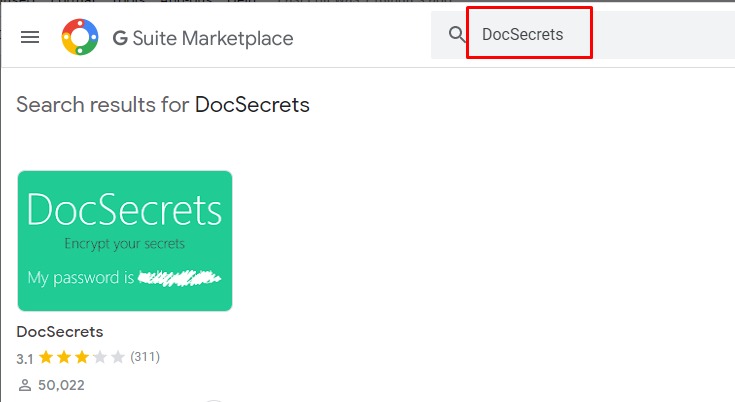
Step 1: Open Google Docs
- To open Google Docs, you must be logged in into the google account.
- Search for Google Docs in Google and click on the docs.google.com link in the search results or you can use https://docs.google.com/document/u/0/ URL directly on your web browser.
- Open your document file or you can create a new blank file.
Step 2: Search and Add DocSecrets add-on
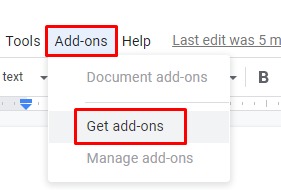
- Go to Add-ons menu and select Get add-ons as shown below.
- It will open G Suite Marketplace window, which helps to search and install google applications.
- In the search box type DocSecrets and press enter. Search results will display DocSecrets add-on.
- Click on the DocSecrets icon to open the installation window.
- In the installation window, click on the Install button.
- The add-on will ask permission to access your google account. Once you confirm it will automatically start installing the add-on. Once the installation is complete, you will get a confirmation message that “DocSecrets has been installed!”.
After you install DocSecrets on your Google Docs, let’s see how you can make most of this add-on and hide and reveal sensitive data on your documents.
How to hide sensitive information using DocSecrets?
Let’s take one simple example for better understanding. In this case, we have taken an example where a manager prepares a table for information regarding the performance rating of employees and shares that information to the higher management for approval. The manager expects to hide the performance rating column and want to make it visible for the authorized persons only. Let’s see how we can achieve this requirement.
Follow below steps to hide sensitive information using DocSecrets.
Step 1: Open DocSecrets
- Once the table is prepared, save that document and click on the Add-ons → DoSecrets → Open.
- It will open the DocSecrets window.
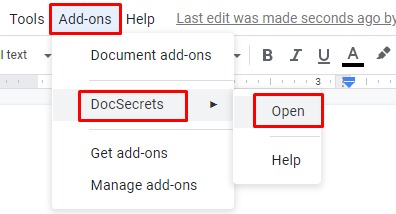
Note: If you are not able to see DocSecrets under the Add-ons menu then it means you have not installed DocSecrets or you may have made some mistake while installing. Follow the steps mentioned in the previous section to install DocSecrets successfully.
Step 2: Enter your Passphrase
A passphrase is nothing but a password that needed to reveal the hidden information. In the DocSecrets encryption window, enter the valid password as shown below and click on the Start button to start the encryption process.
Note: You should provide strong password (use a combination of mix case letters, numbers and a special character) and make sure you note it down at a safe location.
Step 3: Censor Text
In this step, you have to select the text you want to hide and then click on the Censor Text button as shown below. This button remains in the disable state unless you select any text in the document.
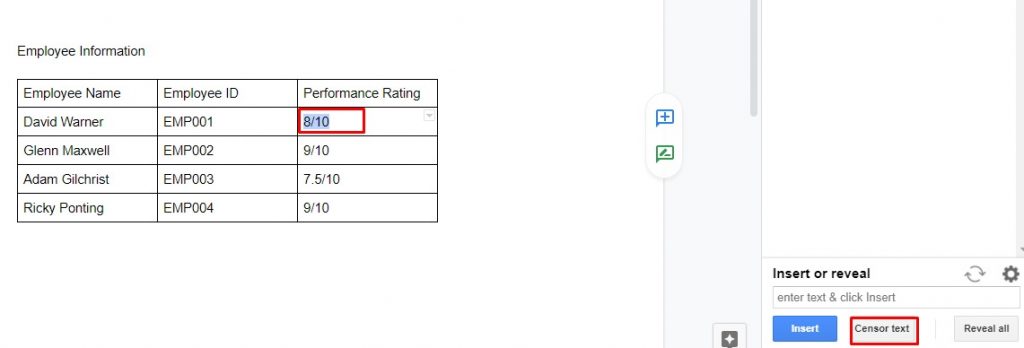
The selected text becomes hidden as shown below. You can do this for all the text you want to encrypt.
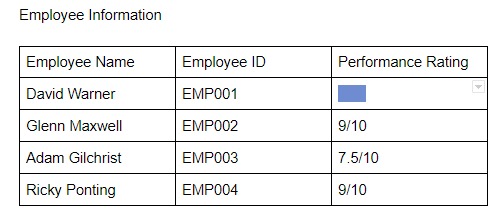
How to reveal sensitive information using DocSecrets?
The decrypt and reveal of the encrypted information are easy only when you know the passphrase. If you know the passphrase, then only you will be able to see the hidden information. If you are just a consumer of the data, the passphrase can be obtained from the document owner who has shared the document.
Follow the below steps to reveal the encrypted information
Step 1: Click on Add-ons → DoSecrets → Open.
Step 2: Enter the passphrase shared by the document author and click on the Start button.
Step 3: In the DocSecrets window click on “Reveal all” as shown below. It will display all the encrypted information.
Read also: PSPad Editor [A Developer’s Review]
How to uninstall DocSecrets?
If you don’t want to use DocSecrets and want to remove this add-on from Google Docs, then you can easily uninstall this application.
Follow the below steps to uninstall DocSecrets:
Step 1: Open Google docs
Step 2: Go to Add-ons menu and select Manage add-ons
Step 3: It will open G Suite Marketplace. Under Manage Apps section, select DocSecrets and click on the Uninstall option. It will uninstall the add-on immediately.
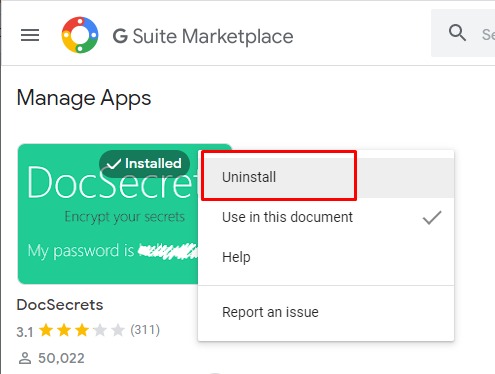
Conclusion:
When it comes to data security, you must protect your data. This small Google Docs add-on DocSecrets will help you protect your data especially when you are sharing files over the internet.
We hope this DocSecrets review article is informative and you got a clear picture of the DocSectrets add-on. To summarize, in this article you understood the installation, usability, and the uninstallation of DocSecrets.
Do share your experience in the comment section or you can write to us using the contact form.
Cheers !!!
