Virtualization is a hardware feature on all processors to enable processors to run multiple virtual machines as if there are multiple processors on the host machine.
In Lenovo laptops and desktops, the process of enabling virtualization is slightly different based on the model.
If you are getting below error while opening any virtual machine in Lenovo computers, it can be fixed by enabling virtualization in bis=os level.
In this article, I will use Lenovo IdeaPad running on Windows 10 as an example to enable virtualization on the Bios level. But you can follow the same steps for all other Lenovo laptops.
Steps to enable virtualization on Lenovo computers:
- Restart your laptop/desktop.
- On the boot screen, press F2 to enter into Bios mode.
In some computers, you need to press F1 for boot options. - Under the Configuration tab, look for the “Intel Virtual Technology” option.
Note: In some models, this option may be present under the Security tab.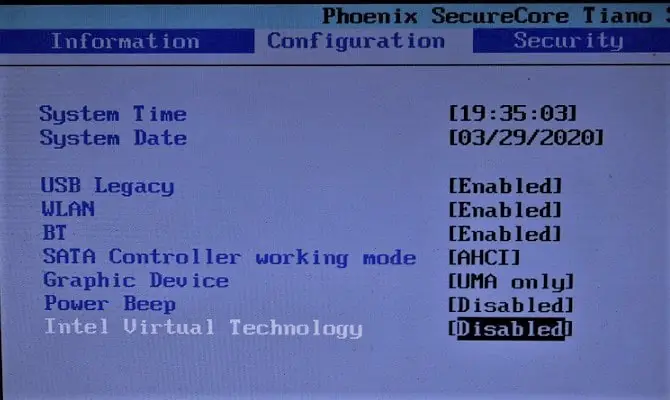
- Stand on the “Intel Virtual Technology” option and press Enter; and select Enabled to enable the virtualization.
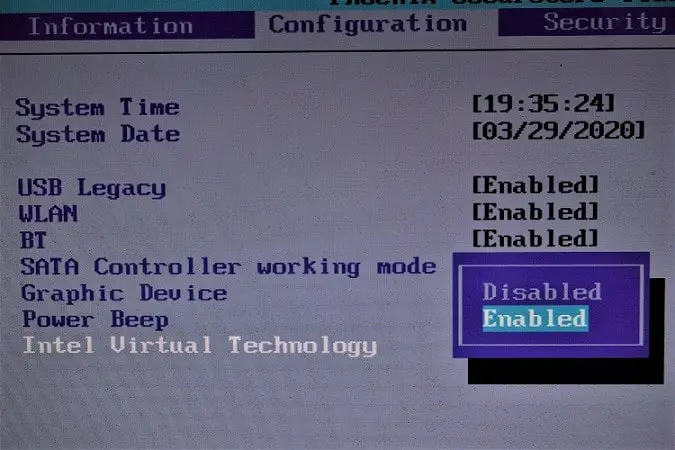
- Press F10 to save the changes in the bios level.
You may see a confirmation dialog; press YES.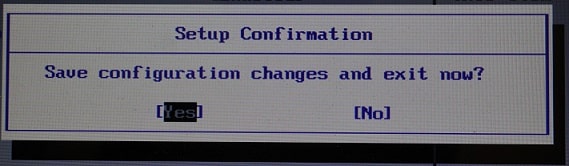
That’s all. The computer restarts and virtualization is enabled on your Lenovo computer.
By default, the virtualization is disabled in the bios. So, if you want to enable virtualization in Lenovo be it ThinkPad, Ideapad, Yoga, or any model, the above changes in the bios will work. The virtualization technique is made possible using a hypervisor. The process of enabling virtualization in bios will help you run the type 2 hypervisors like VMWare Workstation, VMWare Player, and VirtualBox.
Often the VirtualBox does not allow you to view in full-screen mode. Check out Make VirtualBox full screen on Windows 10 to fix it.
Let us know in the comments, if following these steps fixed your issue and you are able to run virtual machine on your Lenovo laptop. We will be glad to hear.
Happy learning 🙂

thank you for the help!!!
sorry ..but i didnt found any thing such as inteal virtual technology on configuration either on security….plz help me
AMD mode enable coz that name is different
same
Très utile
Lo siento a mi no me ayudó ésta operación, ya habilité todo y nada, de que otra manera se puede ingresar el S.O. a la Maquina Virtual?
my virtulazaion option is blur I can not enable or diseable anyhing..help me.
Your user may not have admin rights.
Thanks!!!
Thank you, it worked
worked for me, on Lenovo yogi , you need to hold down the Fn key whilst tapping the F2 key.
Easy thank you
Thank you!
you can do that on lenovo ideacentre A10
It worked. Thank you very much!
Hello, I am receiving this error, “VT-x is disabled in the BIOS for all CPU modes (VERR_VMX_MSR_ALL_VMX_DISABLED) ” but the VT is enabled in BIOS. I wanted to run the VMs on linux Mint ising Virtual Box. In other words, solaries 11.iso gives me the above error.