This article contains the multiple ways you can fix the error “failed to open a session for the virtual machine” on Oracle VirtualBox while launching any virtual machine. The fix is applicable to all versions of Windows, Ubuntu, and other OS as well.
If you are using any virtual machine software especially Oracle VirtualBox, you may face the error “failed to open a session for the virtual machine” while opening any VM on your computer.
Failed to open a session for the virtual machine <VM Name>.
VT-x is not available. (VERR_VMX_NO_VMX).
Or,
Failed to open a session for the virtual machine.
The virtual machine 'VMachineName' has terminated unexpectedly during startup with exit code 1 (0x1).
The error may occur due to multiple reasons on your computer. Here I will share 6 ways to troubleshoot and fix this VirtualBox error.
Lets jump directly to the fix.
Fix for error “failed to open a session for the virtual machine”:
The error “failed to open a session for the virtual machine” in VirtualBox is very generic and the only way to fix this is to troubleshoot a few of the possible solutions. I can assure you, out of the below mentioned 5 troubleshooting steps, you will be able to fix the error.
- Discard saved state of the VM
- Kill VirtualBox process from Task Manager
- Disable Hyper-V
- Check file permission for the virtual machine files
- Update VirtualBox software
- Re-install VirtualBox software
Here are the step by step process to fix the virtual machine error.
1. Discard saved state of the VM
Sometimes, you may save the virtual machine state to reuse it from a particular state. This comes handy most of the times and acts as hibernate feature in Windows. But, this the most common reason you get “failed to open a session for the virtual machine” error while starting the VM again.
You must discard the saved state of the virtual machine, if there is any.
- Open Oracle VM VirtualBox Manager
- Right-click and click on “Discard Saved State…“, on the virtual machine you want to open
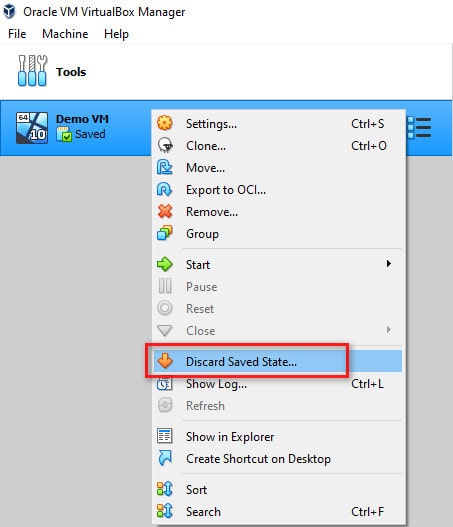
If there is no saved state for your VM, the option is disabled and you need to proceed to the #2 troubleshooting step.
2. Kill VirtualBox process from Task Manager
The VirtualBox sometimes not able to open a virtual machine if it is in hung state and you try to launch the VM again. Try to kill the VirtualBox processes from your task manager and launch the VM.
VirtualBoxVM.exe is the process you need to look for in the task manager or you can go ahead and kill all the processes related VirtualBox as mentioned below.

3. Disable Hyper-V on Windows
It is often found that the inbuilt Microsoft Hyper-V conflicts with VirtualBox and other type 2 hypervisors which causes the error “failed to open a session for the virtual machine“. You need to disable the Hyper-V in order to fix the issue by following below steps.
- Open “Windows Features” by searching for “Turn Windows features on or off” in Windows search.
- Uncheck the “Hyper-V” option from the list.
- Click on OK.
- Restart your computer to apply the changes.
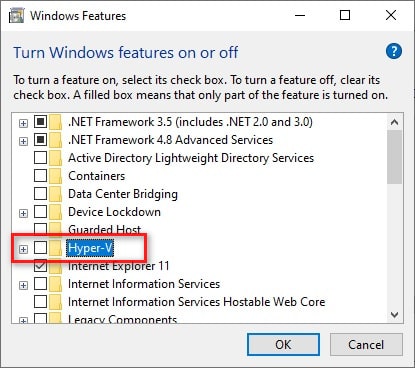
4. Check file permission for the virtual machine files
It is very much possible that you do not have access to the virtual machine physical files on your drive. If you in Windows, check the file permission using below steps.
- Right-click on the virtual machine folder and go to Properties.
- Under the Security tab, look for the user you are trying to launch the virtual machine.
- Check if the user is having “Full control” of the VM directory.
- If not, click on Edit and allow the Full control.
- Click OK to save the new permission.
Re-launch the virtual machine using VirtualBox and the error should be resolved.
5. Update VirtualBox software
If you have followed all the above steps, it is almost certain that your virtual machine launch error is fixed by now. If you are unfortunate and the issue persists, there is a probability, the VirtualBox file systems are corrupted. Update the VirtualBox software to the latest version to get rid of the error.
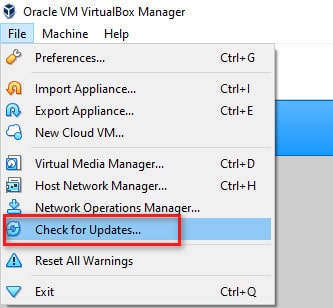
6. Re-install VirtualBox software
If you are reading this section of the article, this means you are still not able to launch your virtual machine. I can tell you there is no option left now, you have already tried all the above steps which should have fixed the error while launching VM in VirtualBox.
The error can appear due to some wrong settings for the VM. Instead of messing around with the settings of the VM, I would suggest to uninstall the VirtualBox software completely and install the latest version. You need to install VirtualBox Guest Additions as well.
This is the final solution and I can assure the issue will not appear after this.
Conclusion:
That’s all. I hope your VirtualBox error “failed to open a session for the virtual machine” is fixed. Do let us know in the comments which troubleshooting step heled you. If you have any other possible way of fix, you are welcome to share in the comments section and help others fix the issue.
Cheers !!!
Read other VirtualBox issue fixes:
1. Copy Paste in VirtualBox not Working? Steps to fix it.
2. Make VirtualBox Full Screen on Windows 10
