If you are trying to copy-paste any text or file from the host machine to VirtualBox virtual machines and it is not working, then this post is for you. You will be able to copy-paste or after updating a setting in VirtualBox.
The copy-paste from host to the guest or vice versa works through a shared clipboard. By default the shared clipboard in the VirtualBox is disabled, so the guest machine does not recognize the copied items. You need to choose a setting for the shared clipboard in order to enable the copy-paste in VirtualBox VM.
Steps to enable copy paste in VirtualBox:
- Select the virtual machine and click on the Settings icon. The settings are specific to the selected VM.
- Under General, select Advanced.
- The Shared Clipboard is Disabled by default. Choose Bidirectional from the list and click on OK.
- Additionally, you can select Drag’n’Drop to copy files between the host computer and the virtual machine.
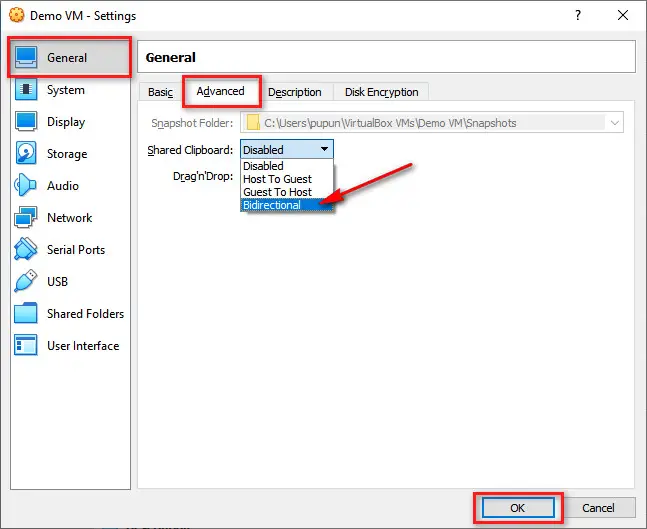
The Drag’n’Drop and copy-paste in VirtualBox can be any of these:
- Disabled: The copy-paste from host to guest and guest to host is disabled which is the default settings in VirtualBox.
- Host To Guest: With this option selected, you can copy text and files from the host machine to your virtual machine but not the other way around.
- Guest To Host: If you select “Guest To Host”, you will be able to copy from the virtual machine and paste that into the host computer but not from host to VM.
- Bidirectional: With the shared clipboard value as bidirectional, you can copy-paste from host to VM and vice versa.
If you are still not able to copy-paste after enabling the settings, there can be 2 possible causes of it.
a. The “Guest Additions” is not installed on your virtual machine.
You can install the Guest Additions on VM by following the link here – Insert Guest Additions.
b. You are using outdated VirtualBox software.
The “VirtualBox bidirectional clipboard not working” issue was injected in version 6.1.4 where VM users reported the issue with the copy-paste from Windows host machine running Linux/Ubuntu virtual machine. If you are using VirtualBox build 6.1.4, consider upgrading it to the latest version where the issue is resolved.
The above steps should enable copy-paste in VirtualBox and clipboard sharing. Do share your experience with other fellow readers in the comments section.
Read other VirtualBox issue fixes:
1. [FIX] Failed to open a session for the virtual machine in VirtualBox
2. Make VirtualBox Full Screen on Windows 10
