Netflix, being one of the best OTW platform for online streaming of movies and TV shows, it has gained popularity across globe and has a huge userbase. If you a Netflix user and trying to access the content of Netflix website using Google Chrome browser but stuck with an error M7703-1003, this article will share a step by step troubleshooting step to fix Netflix Error M7703-1003.
This error code is just a series of numbers and doesn’t give any information about probable cause of the error. It’s frustrating Right?
Here are all the possible reasons for Netflix error M7703-1003 and their solutions. All these methods are tried and tested based on our own experience and feedback from our users. Don’t skip any step, because you never know which one is going to work for you.
Troubleshooting step to fix Netflix Error M7703-1003:
1. Try Another browser
First thing to do is to try accessing Netflix content using another browser. If you are able to access content using another browser that means there is an issue with the Chrome browser, try the solution from 2 to 8 to get rid of this Netflix error.
If you are not able to access Netflix content from other browsers also, it means there is another issue causing Netflix error M7703-1003. Jump to solutions #9 to 10 to get rid of error messages.
2. Clear browser data
The first troubleshoot you must do is to clear cache and cookies of your browser. In maximum cases, this solves the issue. Inaccurate or corrupted browsing data can also cause Netflix error M7703-1003.
Clear your Google Chrome browser data completely and then try accessing the Netflix.
3. Enable protected content on the browser
Sometimes disabling the protected content may result in this unwanted Netflix errors. Follow the below steps to enable the protected content on your Google Chrome browser.
- Open Google chrome.
- Click on three dots on the top-right corner and select Settings.
- Click on “Privacy and Security“.
- Click on Site settings and select Protected Content.
- Enable slide bar of “Allow sites to play protected content”.
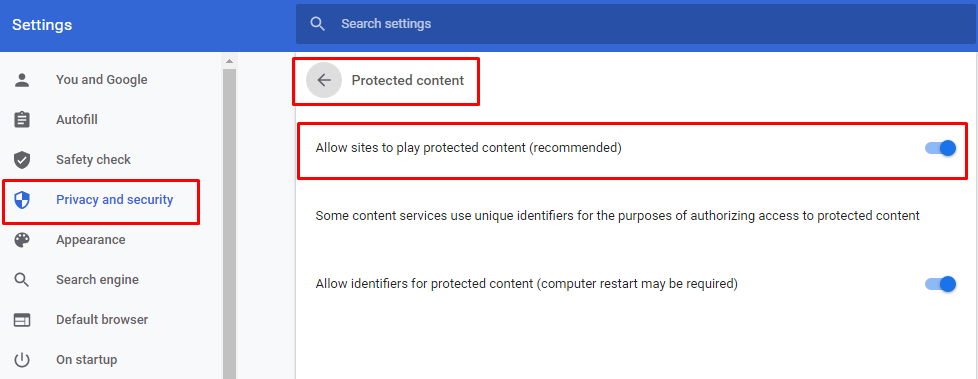
If enabling the protected content didn’t resolve the error, then try next solution.
4. Update Widevine Content Decryption Module
The probable cause of Netflix error M7703-1003 is outdated Widevine Content Decryption Module. Make sure you have updated this component of Google Chrome to the latest version. To access the components of Google Chrome browser, open the browser and type chrome://components/ in the search box and press enter.
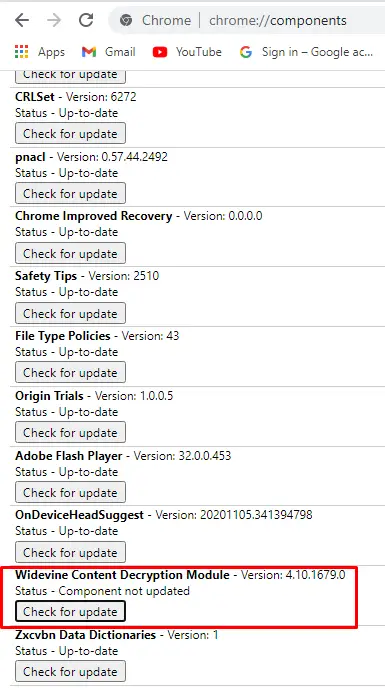
Look for the Widevine Content Decryption Module component and click on Check for update to get latest updated component.
Updating Widevine Content Decryption Module should fix Netflix Error M7703-1003 error; if not, try the next solution.
5. Use new browser profile
There can be an issue with current user profile. Follow the below steps to add new user profile in the chrome browser.
- Click on the user icon on the top-right corner of the chrome browser.
- Click on Add.
- In the Add Person window, enter the name of the user and select the user icon.
- Click on Add button. The new user gets added into the chrome browser.
Now try accessing Netflix with the new user profile, it must resolve the error.
6. Use official supported chrome browser
We always recommend using the official websites of any software provider to download the software installable. In this case, make sure you have downloaded the Chrome Browser from the official website or from any trusted source. Also, make sure, the browser version you are downloading is supported for your operating system. If you have downloaded the chrome browser from the official website and still getting the error, then jump to the next solution.
7. Update browser to latest version
Another reason for Netflix error M7703-1003, could be the outdated version of the Google Chrome browser. Make sure you are using the latest version of the browser that is compatible with your computer. If the version is not the latest one, then download the latest version from the official website. If updating the browser to the latest version couldn’t resolve the error, then jump to the next solution.
8. Re-Install chrome browser
If clearing browsing data and updating the browser to the latest version did not solve the Netflix error, then it’s time to re-install the chrome browser on your computer. Follow the below steps to uninstall the chrome browser.
- First uninstall the browser using the control panel.
- Once the uninstallation is complete, make sure to clear the cache and temporary files from your computer.
- Download and Install the latest version of the browser from the official website.
If you are still getting error, then try the next solution.
9. Disable antivirus
Some antivirus settings also restrict accessing some web pages. Disable the antivirus temporarily on your computer, if you are using any. Then try to access Netflix content. If you are still getting the same error message, then it is time to jump to our final troubleshooting step.
10. Disable Firewall Protection
One possible cause can be, that your system’s firewall protection is blocking the website which may result in the Netflix error. Disable your computer firewall protection temporarily and try accessing the webpage, you should be able to access the webpage now. We do not recommend disabling the firewall as it may open up ways for malware attacks.
We hope you are able to get rid of Netflix error M7703-1003. Do let us know which method really worked for you. If any of the above steps did not fix the Netflix error M7703-1003 error, then there is nothing you can do from your end. Contact Netflix support which is your last go-to option.
