What is Crimson editor?
Crimson Editor is one of the best freeware but rarely used text-editor. It can be used to edit files with different programming languages such as C, C++, HTML, Java, Perl, etc. It also provides syntax highlighting as per different programming languages which help to easily analyze and write code. It is loaded with multiple nice features that are very useful while writing any code.
The latest release of Crimson editor is now superseded and controlled by Emerald Editor Community.
How to install crimson editor?
Downloading and installing crimson editor is very easy. Follow below steps to install crimson editor on your Windows computer.
Step 1: Visit the official website of crimson editor.
Step 2: On the home page click on “Download the latest release”.
Step 3: Select the editor version to download.
- If you select “Crimson Editor 3.72 Release” which is now controlled by the Emerald Editor community, it will redirect you to the sourceforge.net website to download.
- If you select “Crimson Editor 3.70 Release” then it will directly download from the official website of the crimson editor.
- It will download the installable file in your Downloads folder.
Step 4: Run the downloaded exe file with administrator rights and provide installation path to install editor.
Top 10 features of crimson editor:
1. Compile and run programs:
You can compile and run programs using the crimson editor. Crimson doesn’t provide an inbuilt capability to compile and run any program. You need to download and add an external compiler to the crimson editor. For example, to compile C and C++ program you can use the Borland C++ compiler and for java program, you can use Java 2 SDK. Once you have downloaded these compilers you need to configure the crimson editor to use these compilers.
2. Open browser from inside editor:
If you are writing any HTML code then instead of writing in Notepad, you can use the crimson editor. This editor provides an HTML syntax highlighter which will help you to write code easily. You can directly launch your default web browser from inside the crimson editor to test HTML code. To launch the web browser, go to the Tools menu and click on View in Browser. You can also use Alt + B shortcut key to open the browser.
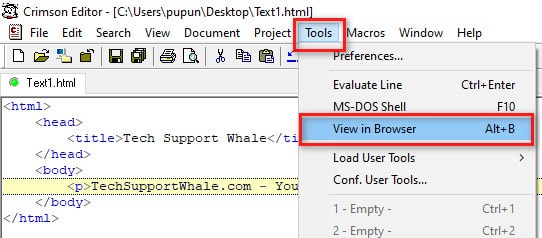
3. Open command prompt:
You can directly access the MS-DOS Shell command prompt from the editor. To open the command prompt, go to the Tools menu and select MS-DOS Shell option or you can use the F10 shortcut key.
You can compile and run program using this command prompt.
Read also: BriskBard Browser Review: Is it worth trying?
4. Bookmarks:
Bookmark is one of the most important features provided by the crimson editor. You can bookmark a particular line while writing the code if you want to revisit the line again or want to go to a particular function. Instead of searching the line of code or function, you can just bookmark it to revisit. To add or remove bookmark at the active line, go to the Search menu and select Toggle Bookmark or you can use Ctrl + F2 shortcut key.
To navigate between the bookmarks, you can use F2 and Shift + F2 shortcut keys.
5. In-Built Calculator:
The crimson editor is equipped with an in-built calculator that can be used for basic calculations. You just need to type the expression of the editor. Select the expression and press Ctrl + Enter. The editor will evaluate the function and will display the answer in the next line.
It also supports following some basic date functions –
today(): This function returns today’s date
yeardays(year): This function returns number of days in a year
monthdays(year,month): This function returns number of days in a month of year.
For more functions information, refer help document of editor. Example of Math function and Date function is shown below.
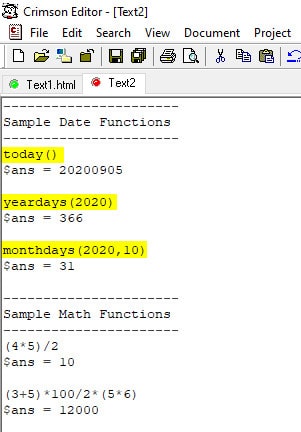
6. Macros:
Macros are also one of the best functions that you can use in the crimson editor. If you are a programmer, then you would be aware of the meaning of Macro. Macro is nothing but a piece of code that you can reuse. Similarly, in Crimson, you can record keystrokes and save them. You can use these macros again, whenever you needed. You can access macros functionality using toolbar buttons or using the Macros menu. To reuse the macro, select the Replay Macro option.
Read also: PSPad Editor review for developers
7. Find and Replace:
Like other text editors, if you want to find or replace any character or word in the text file, then you can use Find or Replace functionality respectively. You can access these functionalities from the toolbar as shown below. You can also use Ctrl + F and Ctrl + H shortcut keys to open Find and Replace dialog respectively.

8. Spell check:
Most of the premium software provides functionality to check spelling, grammar and some of them even come with autocorrect capability. Being a freeware, the crimson software also provides spell check functionality. This functionality is really important as it helps to identify errors that you make while writing any text in the file. If there is an error in the spelling, then it will be highlighted by the red line under the word. You can enable or disable this functionality at any point in time by clicking on the spell check option in the toolbar.
9. Help Document:
If you face any issue or getting troubled while using any functionality of the editor, then just go through the help document. The help document of the Crimson editor is very descriptive and all the features are nicely documented. To access the help documents, go to the Help menu and select Help Topics. It will open an index of help topics in the web browser. All the topics are explained with a detailed step-wise procedure.
10. Free of cost:
One of the best things about crimson is that you don’t need to pay anything to use this editor and is a freeware software. All the features of crimson, you can use free of cost. But make sure to download it from the official website or else you will end up exposing your system to malware.
Conclusion
Along with the above features, crimson also supports basic editor features such as Directory View, Highlight active line, display line numbers, copy & paste, and much more. The crimson editor can be a better alternative to basic notepad.
Hope you find this article helpful. Do share your experience and which feature you like the most in the comment section.

I can’t seem to get recent files to work.
i load in files and when I exit and load the editor back up I don’t see any recent files loaded.
how can i turn on recent files?