You might have encountered this Notepad++ issue while saving any file with some extension. If you try to save a text file in the new releases of Notepad++, you might end up saving a text file as a file without extension by default.
E.g. Notes.txt might get saved as Notes with “.txt” extension missing.
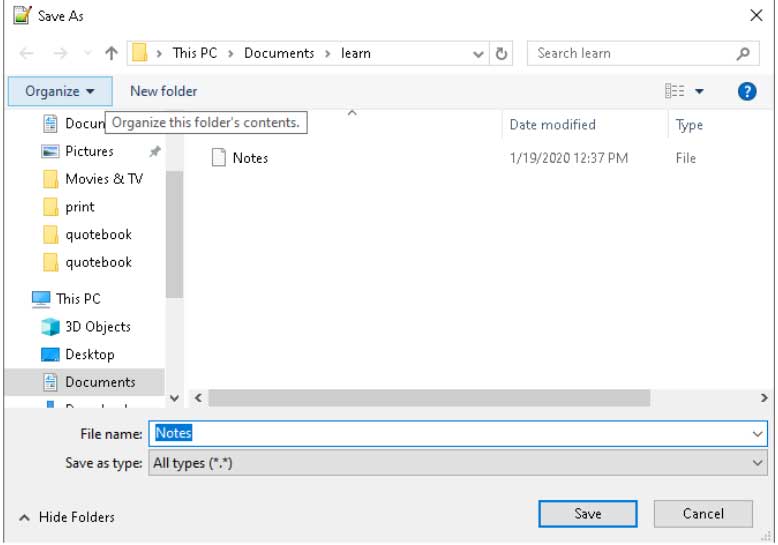
The Save option resulted in a file without any extension making it unusable.

In this article, you will know the step by step guide to set default save extension in Notepad++.
If you want to save them as .txt by default without giving any extension explicitly, you can override the default extension mentioned in the Save window.
[Fix] Set default save extension in Notepad++:
- Search for Notepad++ by pressing the Windows button
- Right-click on Notepad++ and Run as administrator
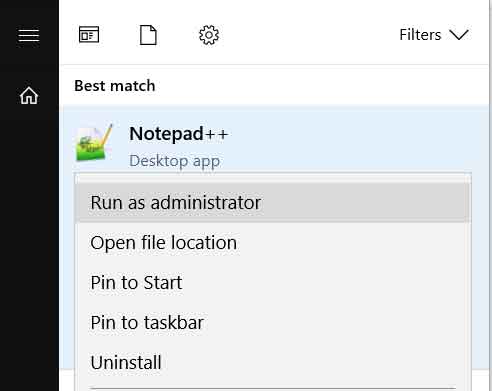
- Navigate to the path Settings -> Preferences -> Default Directory
- Uncheck the “Use new style dialog(without file extension feature & Unix style path capacity)”
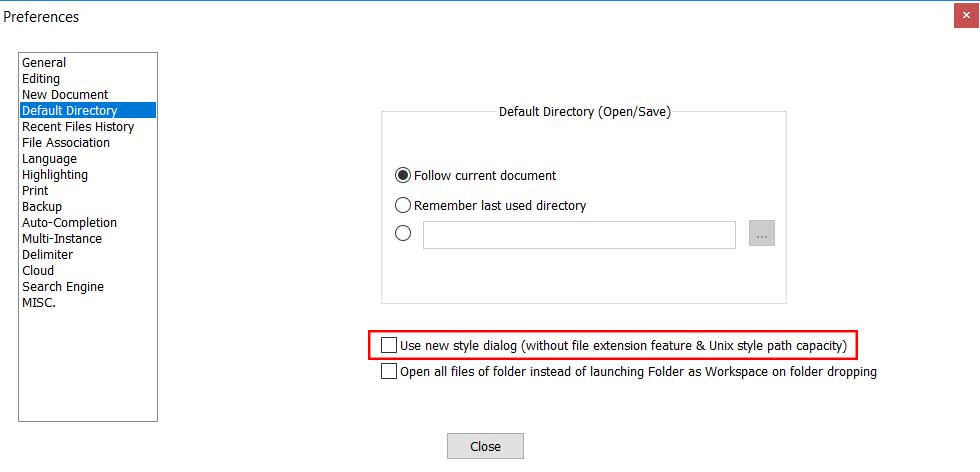
Once you make this change in the Notepad++ preference, the Save As dialog will have .txt extension by default while saving any file.
I hope the above steps fixed the extension issue while saving in Notepad++.
Other topics that may interest you:
10 Awesome features of PSPad Editor for developers
How to unzip files without WinZip
The issue in Notepad++ save is a known issue in older versions of the Notepad++ and if you are using the latest version of Notepad++ you will not be able to reproduce the scenario. The default save extension in Notepad++ is fixed in the latest version. The first step of troubleshooting is to update the Notepad++ editor to the latest version and check if the issue is fixed or not.
There is maximum chance, with the updated version, the issue will not appear. If it persists, then you can update the preference as mention in the steps above to eliminate it completely.
Happy learning 🙂

Thank you. It works perfectly.